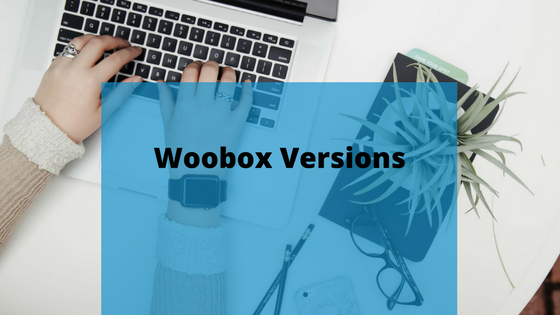If you haven’t heard yet, Woobox has added a simple yet exciting new feature that allows you to automatically swap photos in the same image component during your contest. This can be used in a variety of ways to elevate your promotion’s design and functionality. This setting is part of each image element you add to any offer and is called “versions”. You’ll see it when you edit your photo element to upload creative, but more than likely you’ve skipped over it without knowing what you could do with it. Here are some fun examples of what the versions settings can help you accomplish.


Advent Calendar:
This is one of the biggest reasons we added this feature, to make it easier for our customers to create an advent style contest. In fact, it’s was such a highly requested feature that we wrote a blog on it already! The blog may be Christmas themed, but you can run an advent style contest any time of the year. How unique is it to run an advent calendar themed offer at any time other than Christmas? (The answer is: super duper unique).
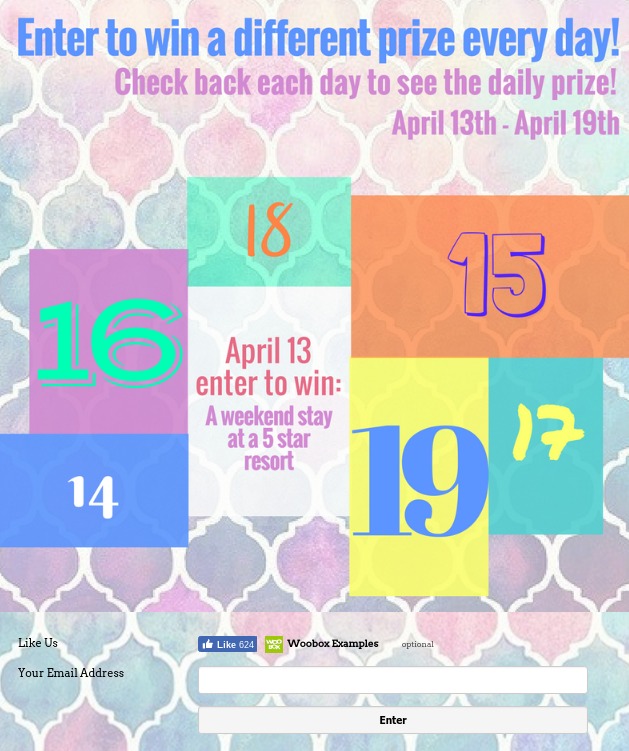
Countdown:
We do not currently have a countdown feature, and unless you’re a Javascript writing master, you may not be able to create one. With versions, you can create images for each day to countdown to the end of the contest. If your contest is months long, you may consider doing a weekly countdown. If it’s a few weeks, you could do a daily countdown. You’d need to create images for each number of the countdown, then edit the versions of an image element, add the dates, upload the images, and let our app do the rest!
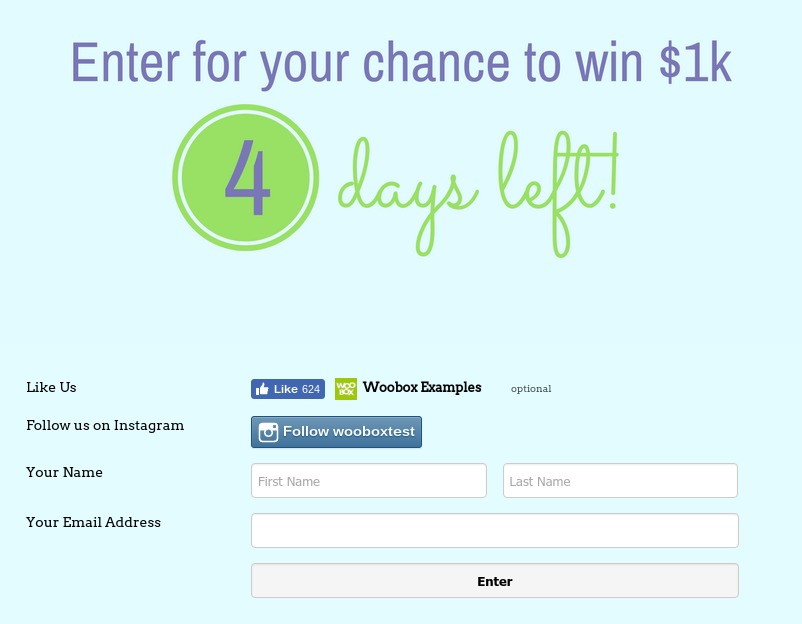
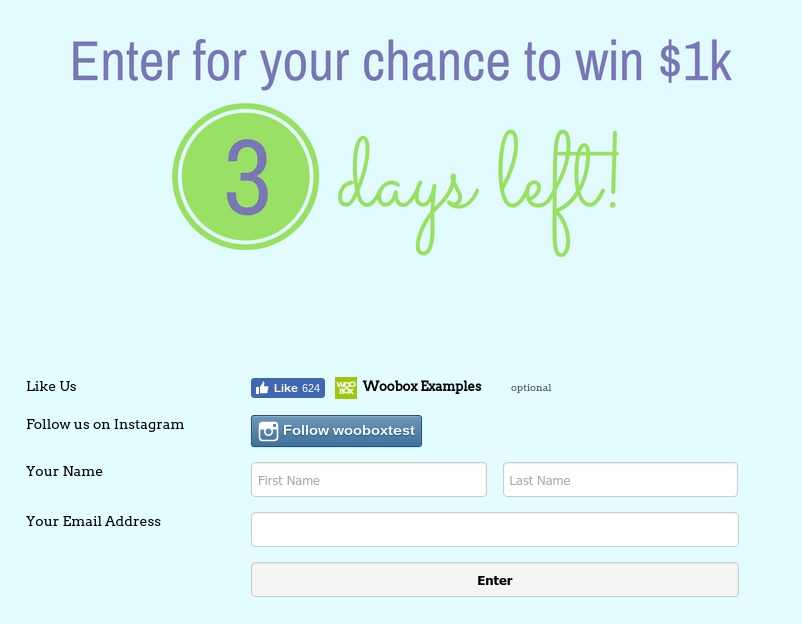
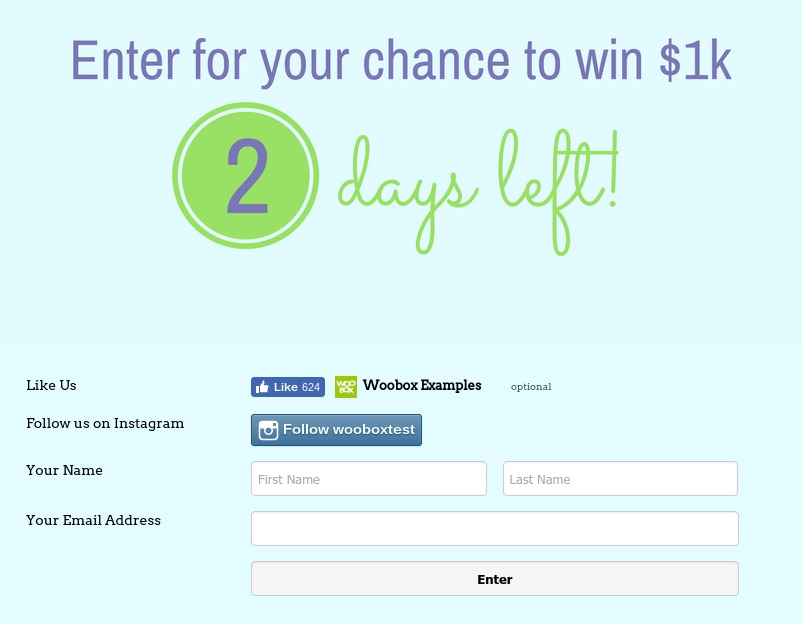
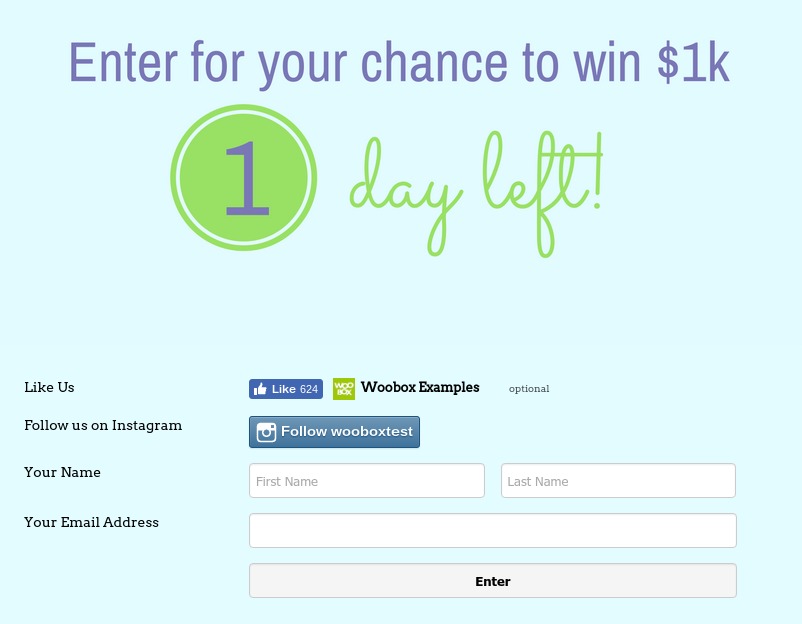
New Entry Period:
If you want to have a winner once a week or once a month (or whatever amount of time), then you can easily pick winners from that date-range. Along with that, you can set up images to rotate out after each entry period, making it less work for you to communicate the change. Heck, why not schedule your posts on Facebook too (this is done through Facebook directly). You can have your images changing out on the entry page and have posts automatically updating your fans on Facebook… leaving you with more time to sit back and watch the entries roll in!
NOTE:
Your settings determine how often users can enter. 1) Once per day: Users can enter each day, but when you pick a winner by date-range, their entries outside of the time frame will not be considered. 2) Once overall. In this case you would reset the offer (delete the entries) before each new period, which would allow users to enter again during the next entry period.

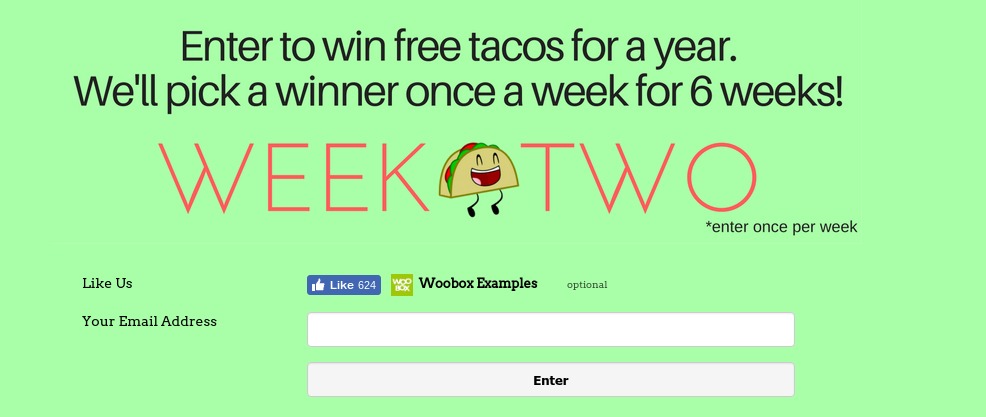
Now that you have a few ideas to get you started on a creative campaign, Log-in for free to set it up! When you’re ready to go live purchase a subscription, and get your offer out to the world. Relax as your promotion runs smoothly and images swap out updating your entrants with new creatives. Have questions? Check out our forum or email your questions to support@woobox.com.