Pinterest has 100 million active users, making it a social platform that should not be ignored.
Using Woobox you can run promotions that encourage users to pin your content and even follow your brand.
While Pinterest may have some stern policies about accounts requiring other users to pin or follow, you do have the ability to create an offer that encourages those actions without violating policies.
If you have any hesitance in running a Pin-To-Win and using Pinterest to your advantage, throw it all out the window now. Here are some best practices when it comes to a Pin-To-Win contest.
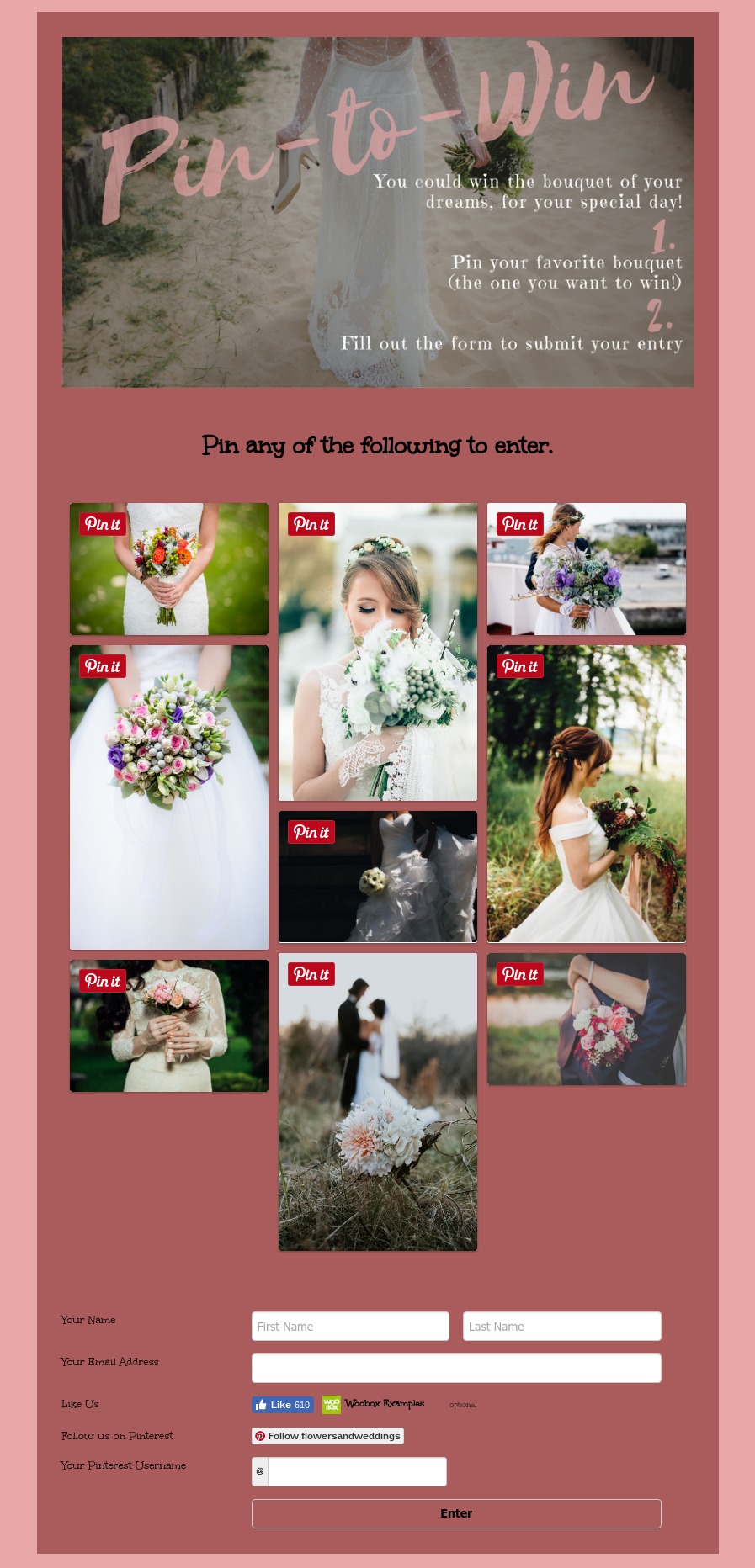
Set Up Tips & Tricks:
Eye-catching images are a must when it comes to the image you provide for pinning. You don’t need to be a graphic designer to upload a great image. Showoff your favorite photos of your products or use a site like Canva to create gorgeous graphics. Remember, these images will be pinned, and hopefully re-pinned endlessly. But this will only happen if it catches users’ eyes. Adding text to the image itself will help as well. Some of the most pinned images are modern, with big, yet simple text.
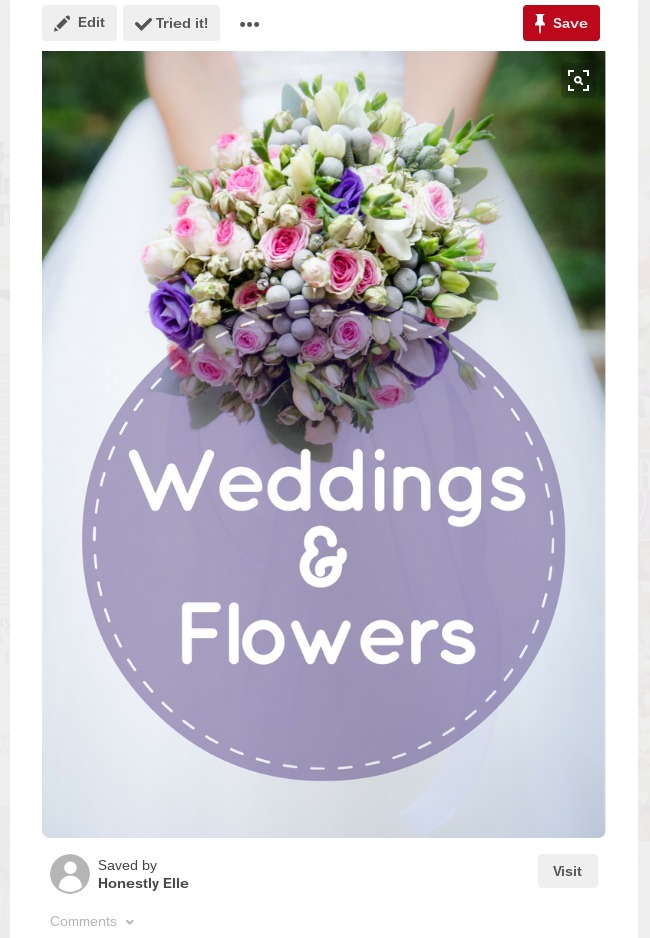
Adding a URL to your pin will also drive traffic to your site.
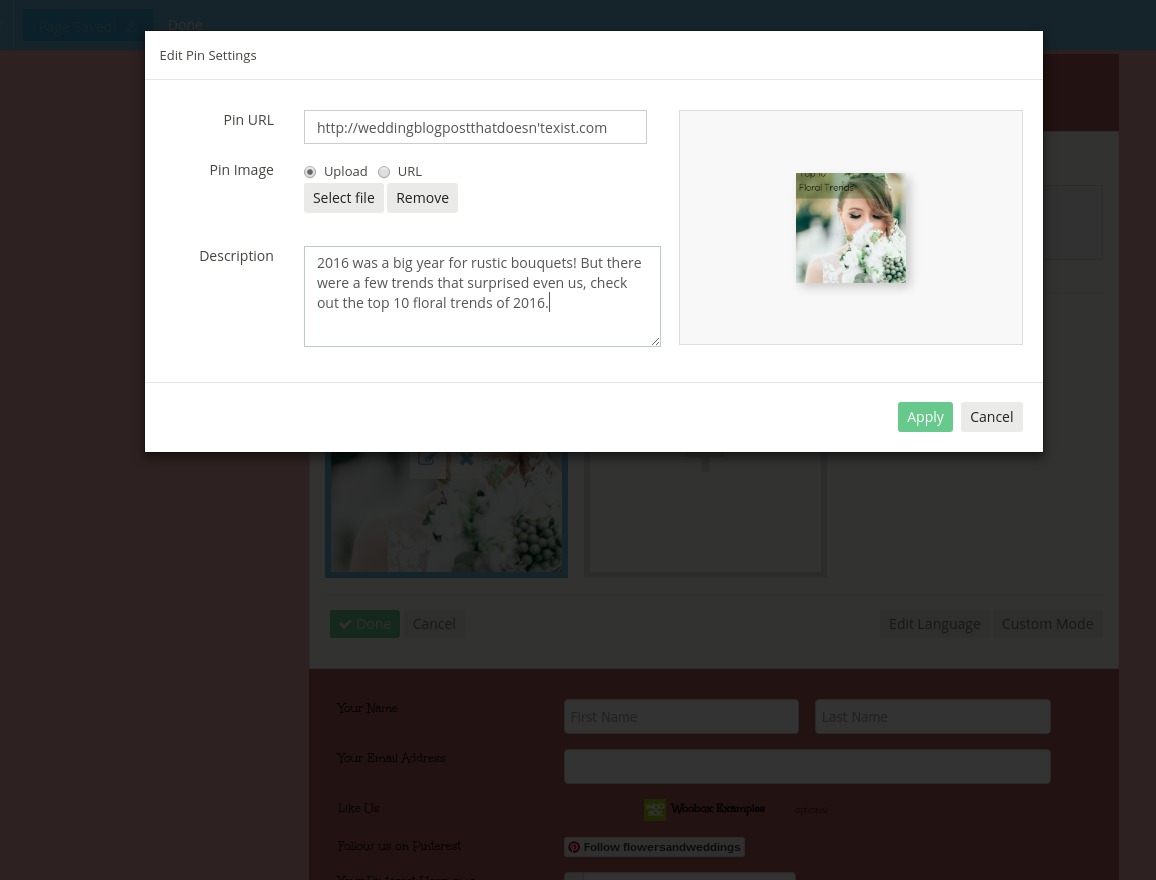
With text in your image, you can quickly inform fans what the image links to. In the description, you can provide more details that will populate with the image and pin.
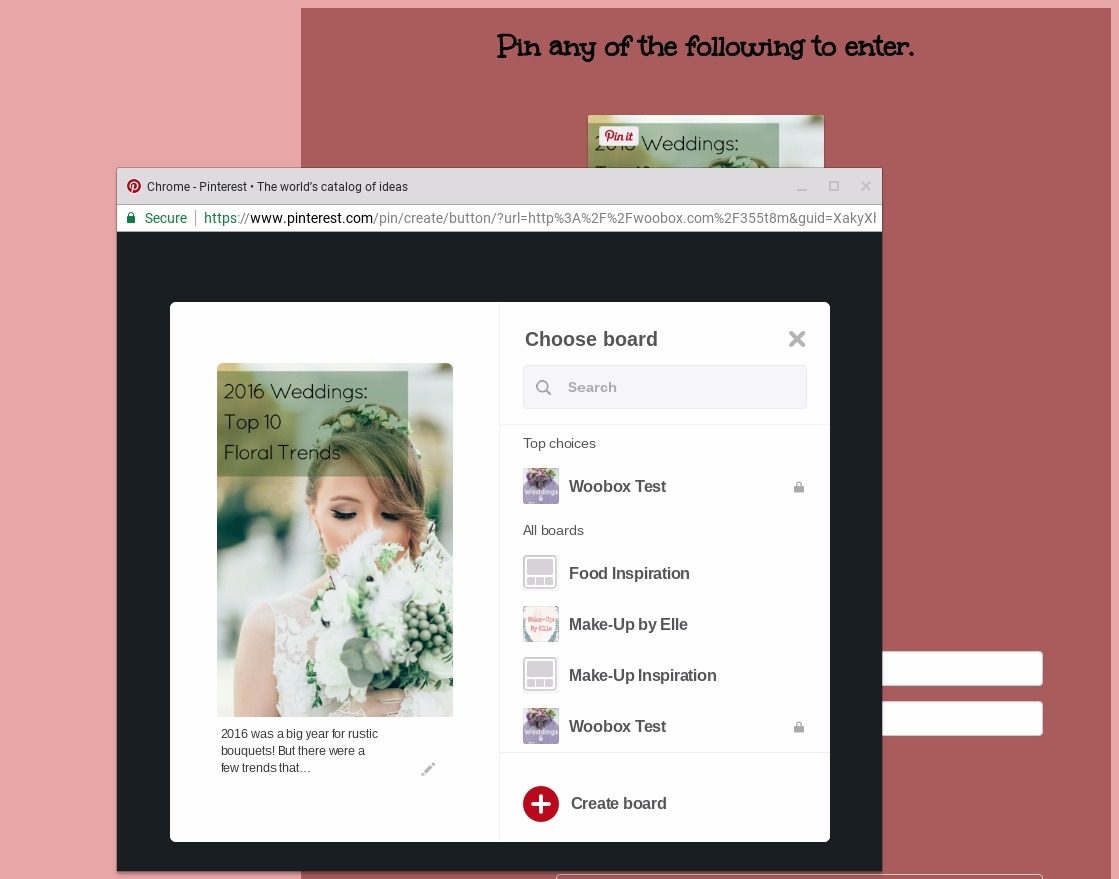
Now when they pin, their followers will see it on their Pinterest feed. They can click on the pin and get to the URL you assigned to the image and pin it as well.
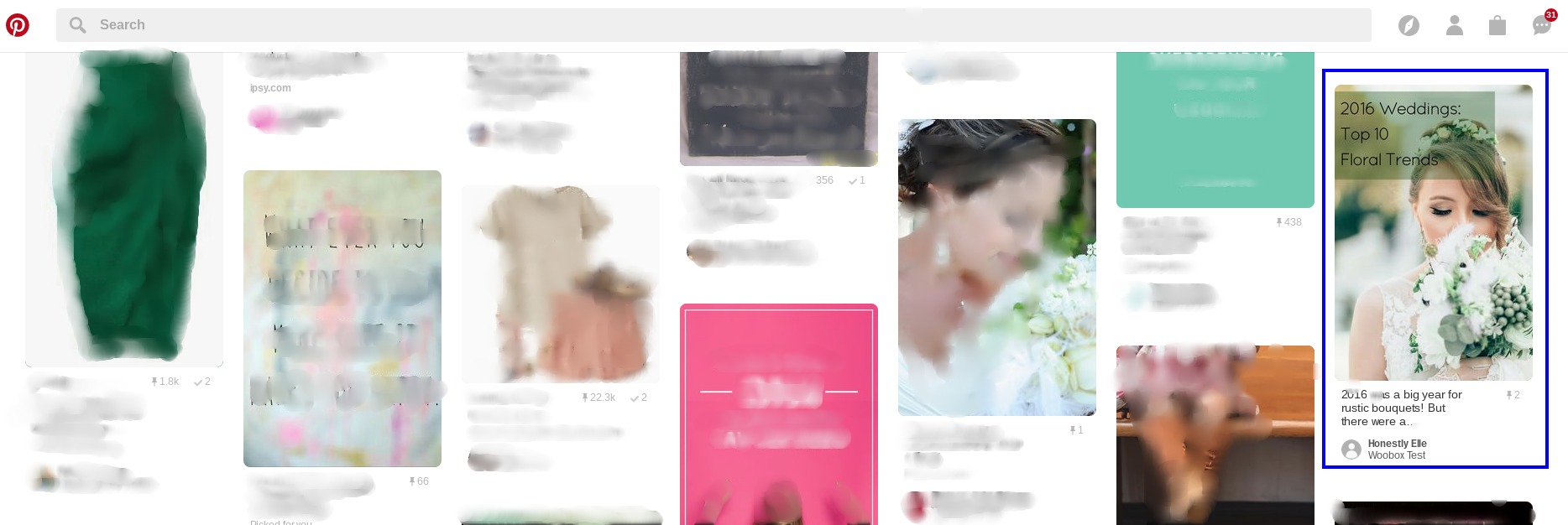
When managing your offer, you’ll add your pins in the customize section and there is no limit to the amount of pins you allow users to pick and choose from. You will be adding each pin image either by direct upload or add an image directly from a URL.
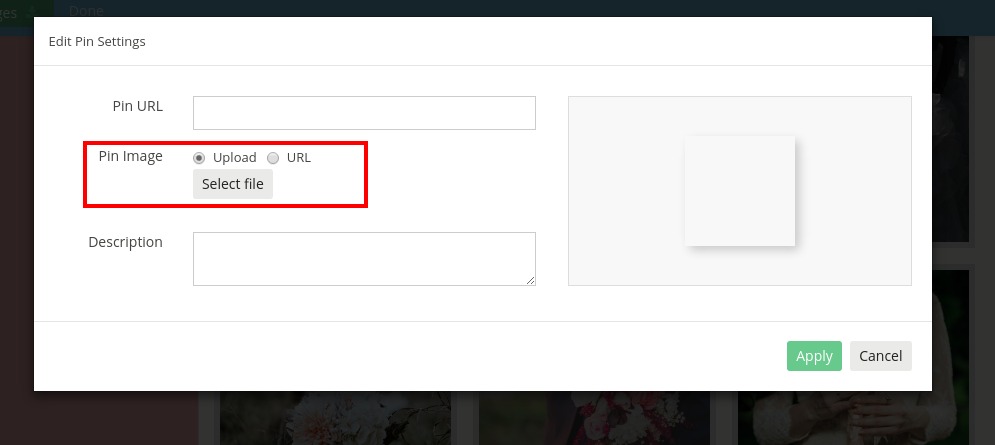
Sharing and Advertising Tips & Tricks:
There are many ways to advertise and share your offer, but let’s get into specifics with Pinterest. When you’re logged into Pinterest, on the top right corner you can click on ![]() and you’ll have three options for creating a Pin.
and you’ll have three options for creating a Pin.
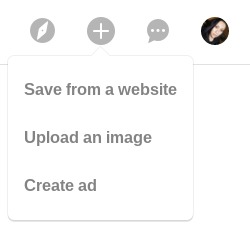
If you don’t want to spend money you can just upload it and post a pin directly to your account. You can upload your offer to Pinterest in two ways to post it to your account without running an ad (though you can always change your mind later, and promote an already posted pin).
The first option is to add from a URL. Grab your Woobox Pin-To-Win shareable offer URL and plug it in.
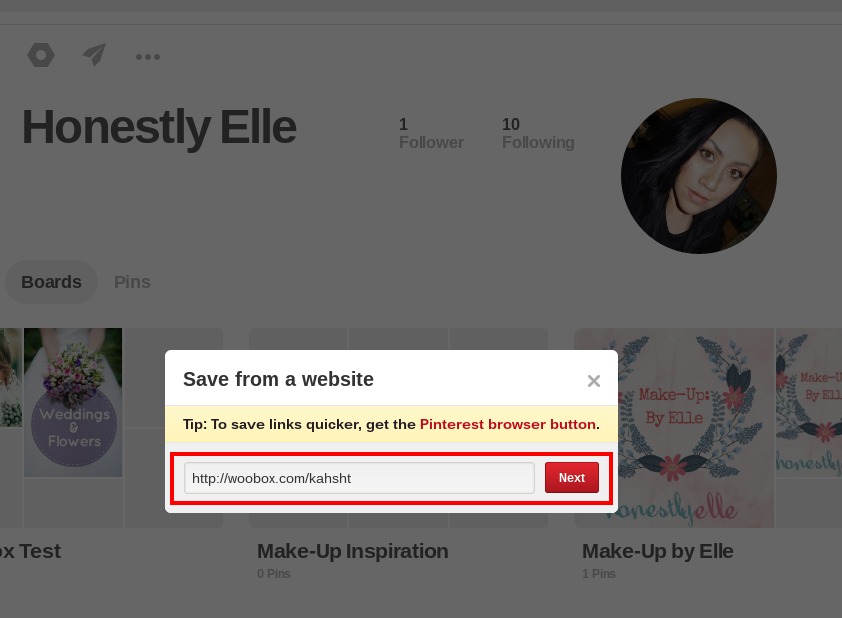
When you go to the next step, it’ll pull images that are related to that URL. Typically these are images on your offer page, as well as your share image (if you upload an image in your share section while managing your Woobox offer). It also provides you a blank box, though I suggest against that option. Images get more pins than blank boxes.
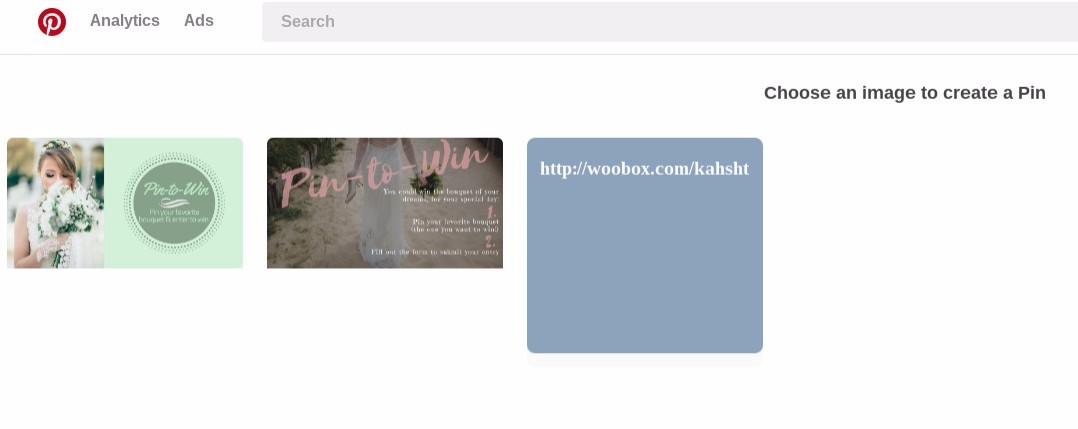
The last step is to add a description. Of course, your image will already link to your offer based on your settings, but it never hurts to add the URL in the description as well. Choose a board and pin it! It’ll now show up in your followers’ feeds.
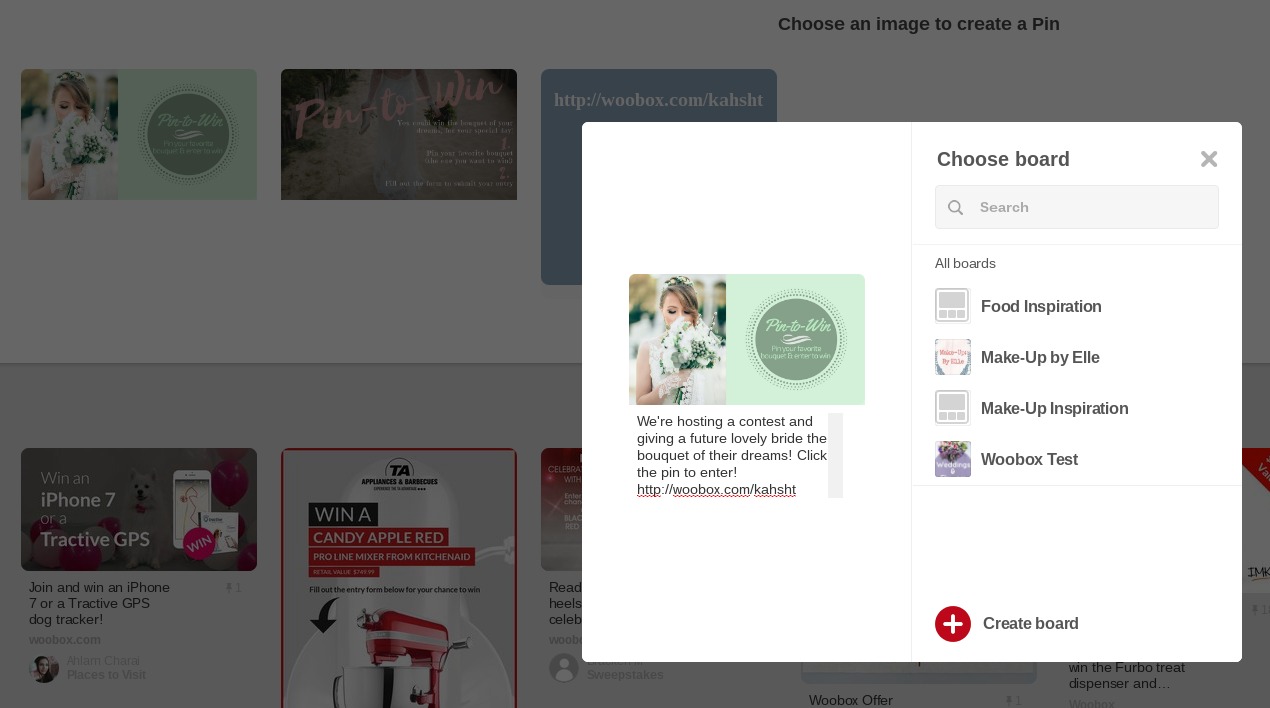
The second option in your drop down menu in Pinterest is to Upload a Photo. You’ll choose a photo from your computer and add the Woobox shareable offer URL to your settings. After uploading an image and adding the URL, it’ll go through the same process of saving the pin to a board.
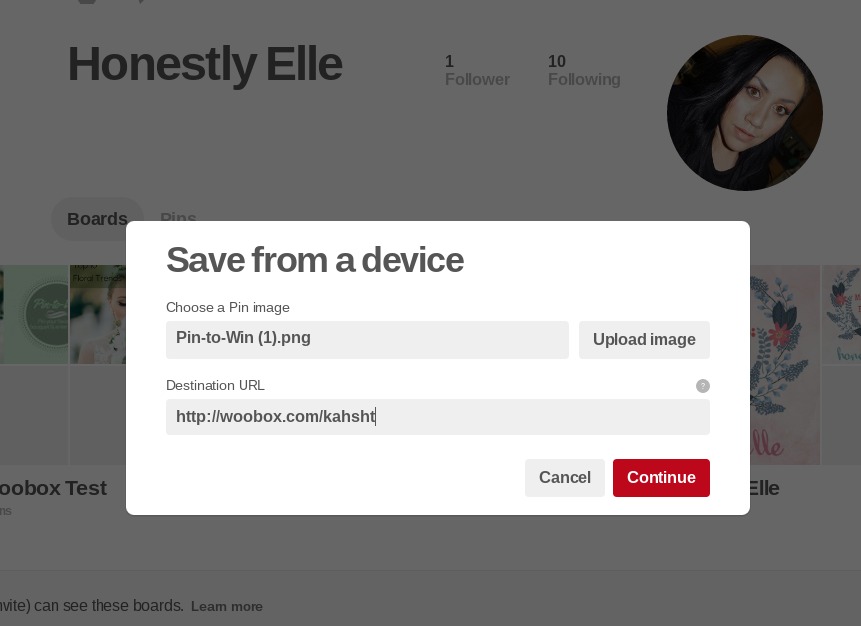
The last option available to you when creating a pin on Pinterest is to create an ad.
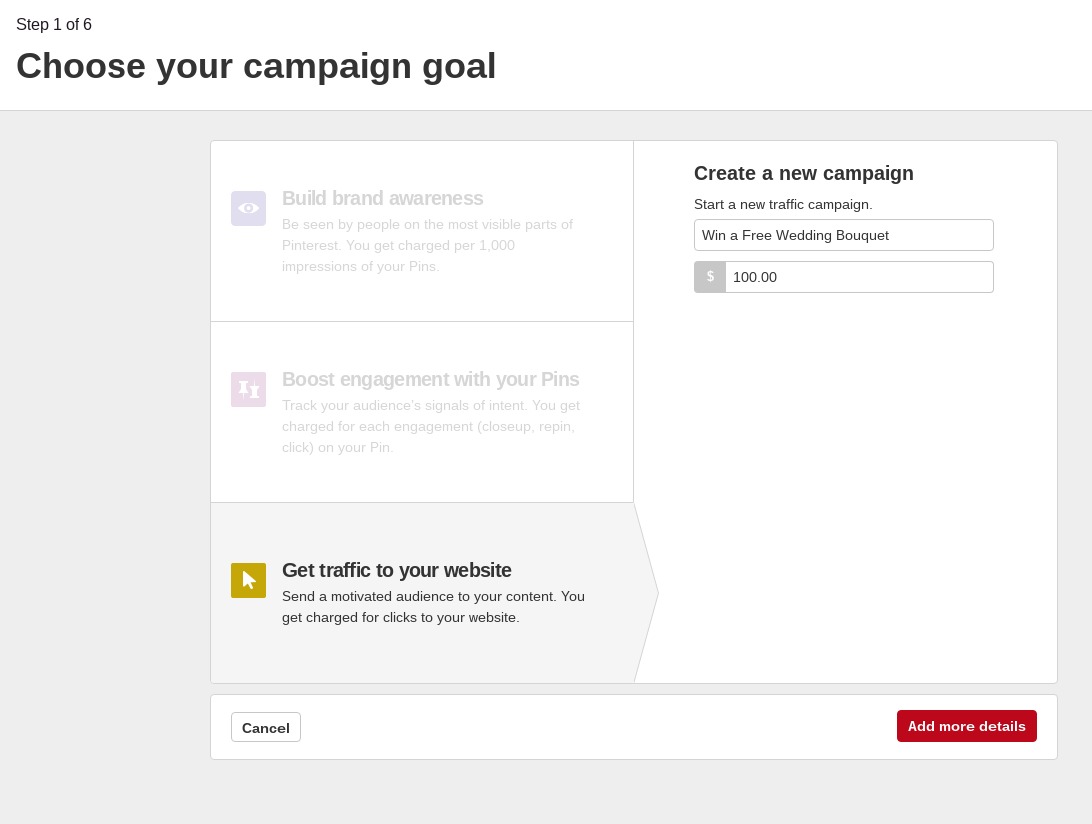
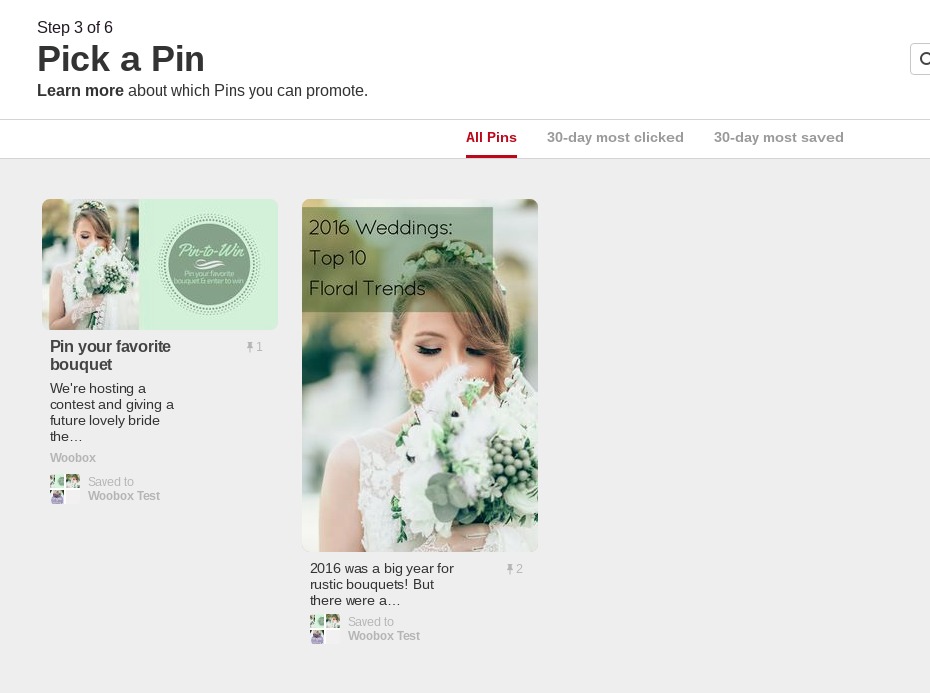
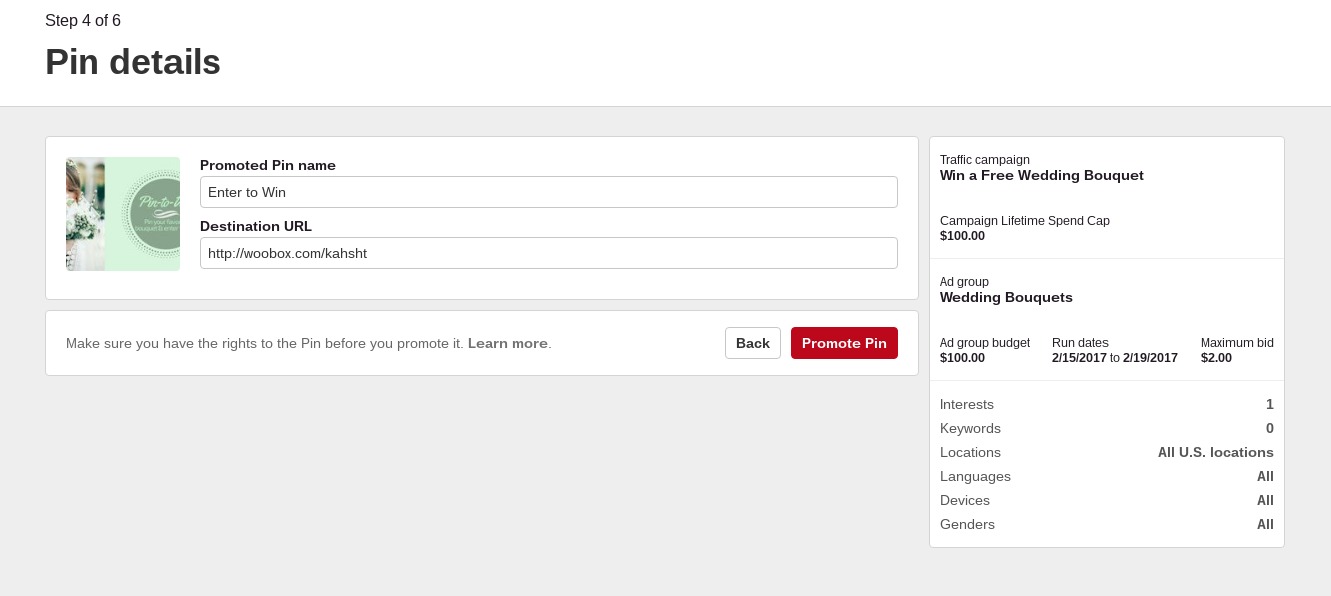
There’s no suggestions that we can provide with advertising on Pinterest as everyone’s needs and resources are different. Just choose the cost and audience that works for your team.
Don’t forget that your shareable offer URL works anywhere. Even if your offer is strictly a Pinterest based contest, you can still let your Instagram, Facebook, and Twitter followers know about your offer. You can even include the URL in an email you send to your email lists. To learn more about how to make the most out of your Shareable URL, click here to read the blog post!
Log-in to set-up a Pin-To-Win campaign. Have questions? Check out our Forum or email your questions to support@woobox.com.
