Your campaign offers a Kiosk Mode setting which disables cookies set by Woobox so that multiple entrants can submit an entry on the same device. You can enable Kiosk Mode in your campaign’s Set up -> Advanced -> Presentation section.
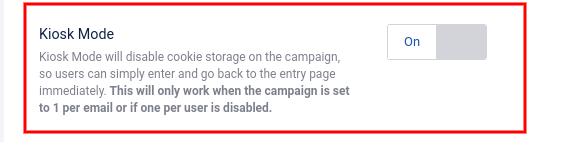
When using this setting at an event, refreshing your browser won’t work to display the entry page after someone enters (using a form on browsers means that the browser attempts to resubmit the data previously submitted). However, there are two great ways to make your campaign flow seamlessly when hosting a Kiosk Mode promotion, here’s how:
The easiest (and best looking) way would be to add an Image Element (with an image of your choice) or a Canvas Element (where you can design the creative) to your campaign’s Post Entry page. In the Settings area of the element, there is a “Link URL” field. If you input a URL there, the entire image becomes a click-able link. We recommend using or creating an image that reads “Click here to return to the Entry page” or something similar.
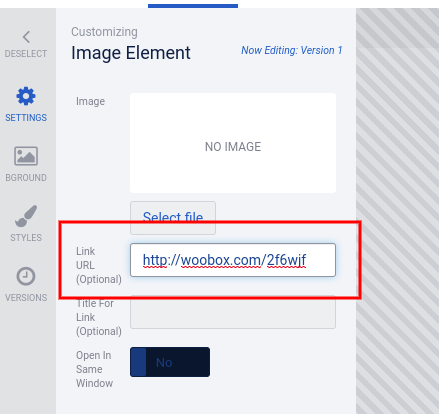
The second option would be to include the link using the campaign URL in a Text Element on the Post Entry page. You can highlight any text in your Text Element and then click the “chain” icon in the upper toolbar and add the campaign URL.
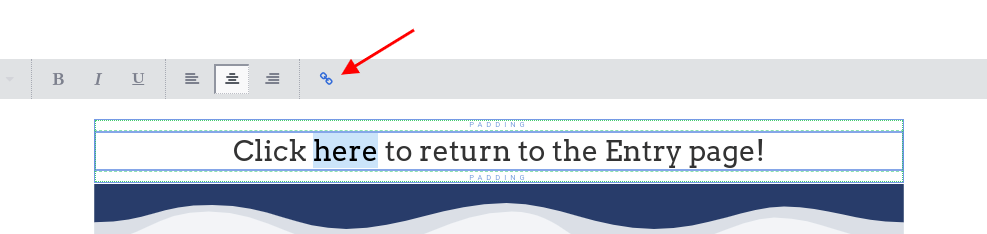
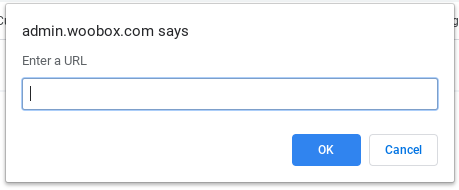
If you are on an HTML-enabled plan and comfortable with HTML, you can also code your link into a new HTML element or modify the HTML of an existing element. However, the two methods above can be done on any plan level and do not require any custom coding.
Log-in for free to start setting up your campaign for an on-site promotion. When you’re ready to go live you can then upgrade to have users participate! Have questions? Check out our Forum or email your questions to support@woobox.com.
