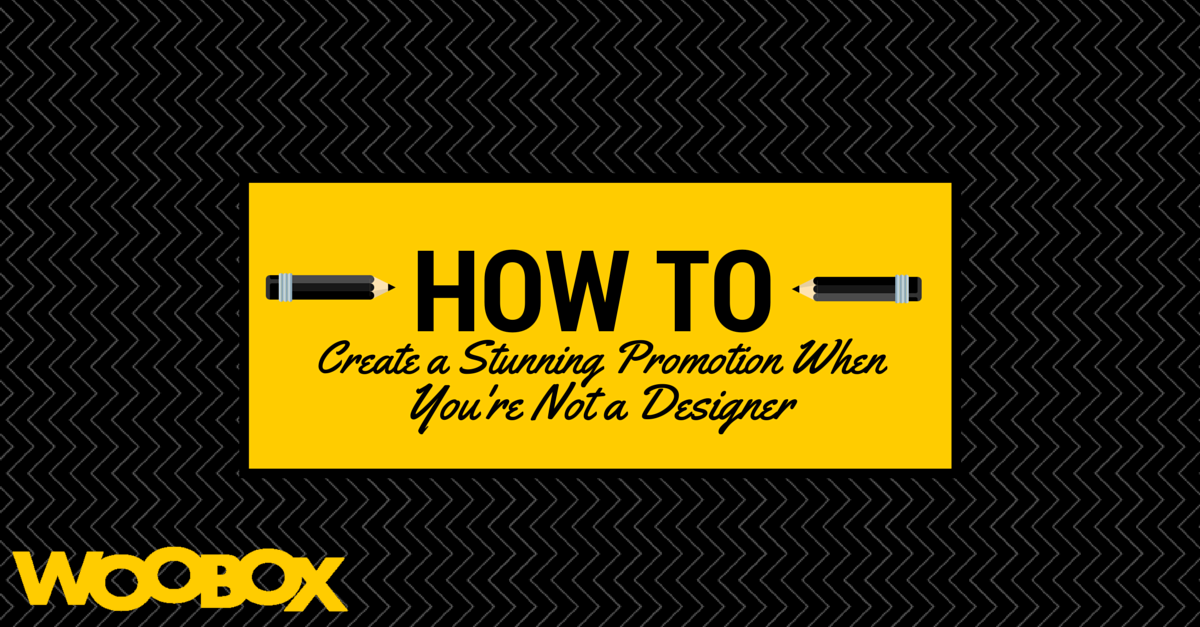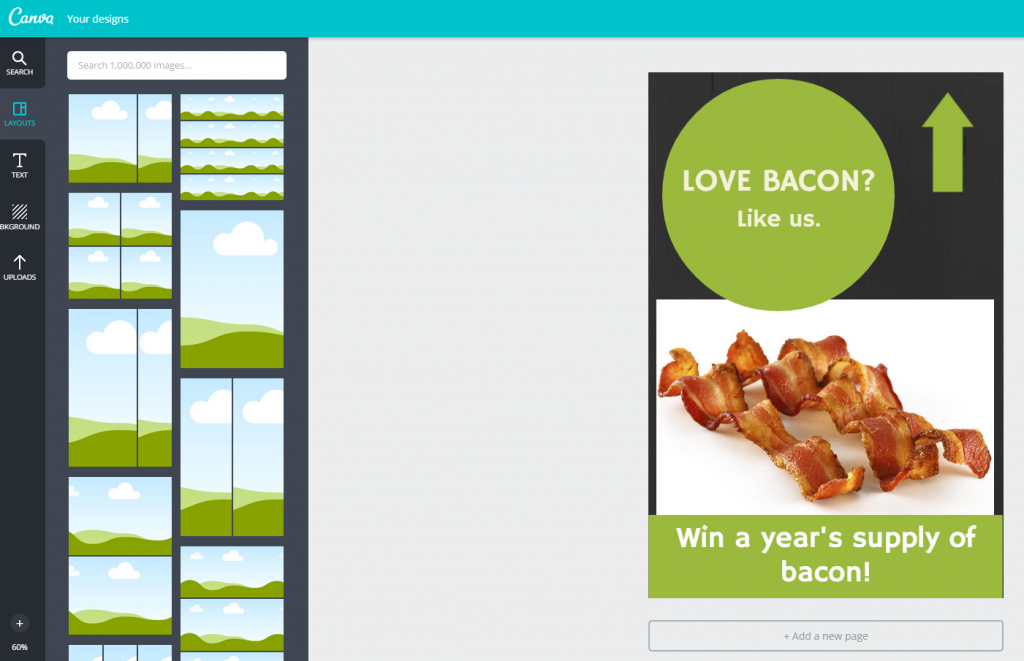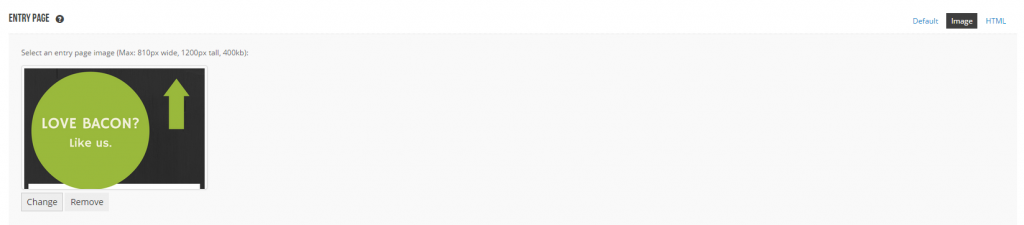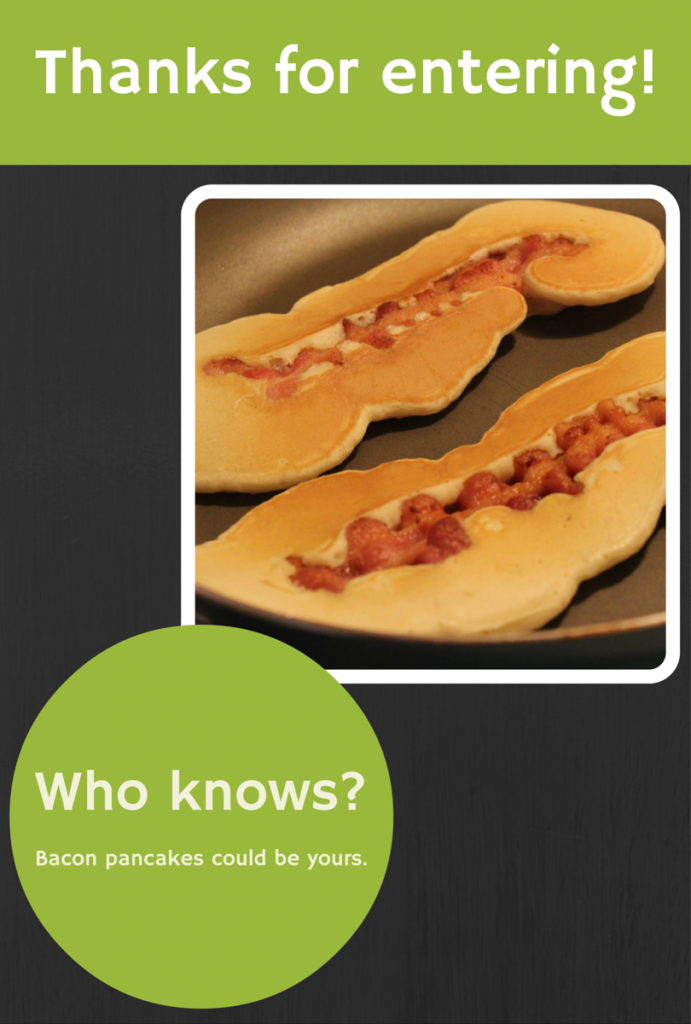Campaigns with compelling images are more successful than those without them. Think about it. Do you trust a site that looks like it was made in 1999? Yeah, me neither. Professional looking design gives you instant credibility when you’re interacting with a new potential fan.
If you’re a small business owner, this presents a problem. You want to make a great first impression, but chances are good you don’t know how to use Photoshop or have an in-house designer to handle your graphic needs. Don’t worry! There’s a simple (and free) solution to creating a beautiful promotion easily.
Canva makes design simple. With easy-to-follow templates, quick design tutorials, stock photography, and more, you have access to everything you’ll need to design an eye-catching promotional offer.
Want to create your next offer using Woobox and Canva? Here’s how:
1. Choose what kind of offer you’re going to create.
Whether it’s a Sweepstakes or Photo Contest, you’ll need to choose what offer will best serve your audience and help you reach your goals. After determining the best app for your promotion, take a look at the Customize tab to figure out what graphic assets you’ll need.
2. Find your perfect image size.
Woobox’s images sizes for offers are similar from offer to offer, but some apps require more assets than others (i.e. anything with a voucher). Get Woobox’s image and design specifications, so you can get the right pixel measurements to use in Canva.
3. Choose your custom image size.
It’s time to check out Canva! Create a free account, do the first tutorial (it takes 20 seconds or less), and then click “Use Custom Dimensions” in the upper right hand corner. For this example, we’ll create an entry page for a Sweepstakes. I’m going to use the maximum size, 810px width and 1200 height.
4. Create your image!
This is the fun part. Have fun with the all of the templates and tools Canva has to offer. Make sure you include a clear call to action, a description of the offer, and instructions on how to win. I also included an arrow that points to the Like button. When you’re done, download your image.
5. Upload your image into Woobox.
Go to your Woobox dashboard, select the promotion you want to upload the image into, and click Customize -> Content. For the Entry Page, select Image on the far right, and then click Change to upload your fancy new image.
6. Repeat.
Do this for all the image files you need for your promotion. A nice Post-Entry Page reminds your customer of the prize, encourages them to share the post, and leaves them excited. (I mean, come on. Bacon pancakes!)
You don’t have to a designer to make beautiful promotions for your fans when you have Canva and Woobox at your fingertips. It’s worth noting Canva does have some paid options (a whopping $1 for their premium photos and elements), and the quality and options increase with this small investment. Additionally, if you want to create some really amazing looking designs, Canva’s newly released Design School can help you accomplish that.
It’s easy to create great promotions in Woobox on a budget with Canva. Post a link to your beautiful promotion in the comments!