We provide a unique URL for each of your campaigns that are both desktop friendly and mobile friendly, even with Facebook tabs! And, if you’re an avid Woobox Blog reader, you may have read the best methods of making the most out of your mobile-friendly URL. In that article, we briefly mention using your URL as the Call to Action button.
This is the perfect Facebook tool for you to utilize!
Facebook has actually updated the setup process for the Call to Action button. Here’s how you can make your offer URL display prominently on your mobile Facebook business page.
When you go to your business page, you will notice there are only certain Facebook tabs that show up on mobile. This has been the case for a long time and seems to be something they’re not ready to budge on.
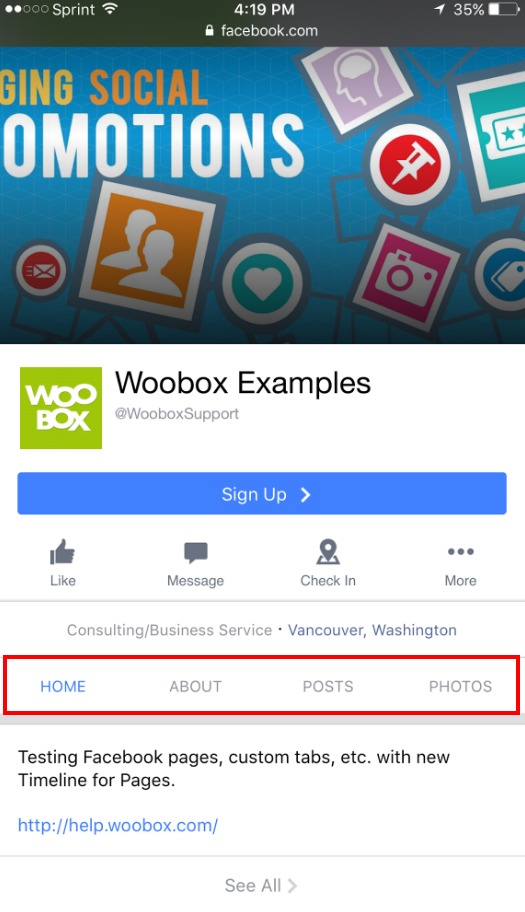
Setting up a Facebook button is a solid workaround option for your Facebook mobile tab because it is literally one of the first things a user will see when they land on your timeline on their mobile device.
To set this up, you’ll need to be logged in as an admin and managing your business page. Click on “Add a Button”.
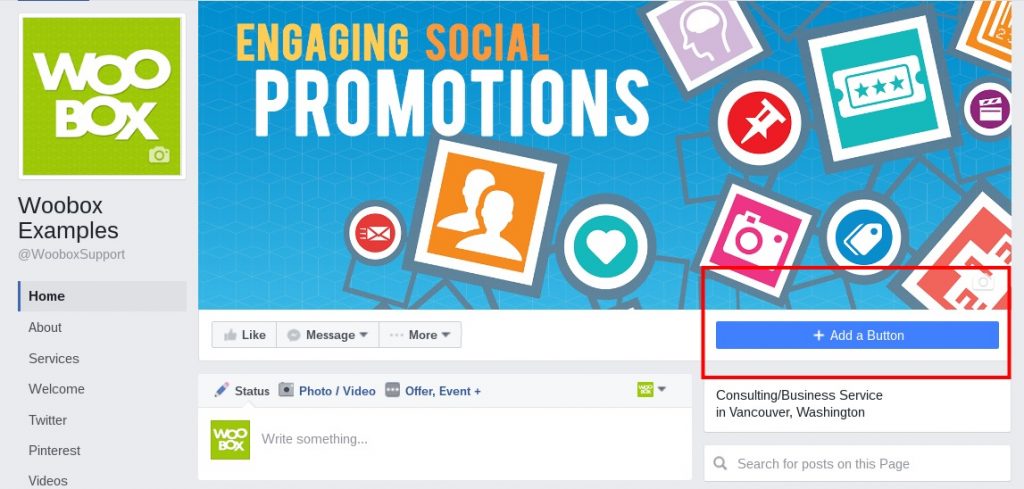
A menu will appear with multiple options (we suggest the ‘Sign-up’ button). You can find this under “Get in Touch with Us”.
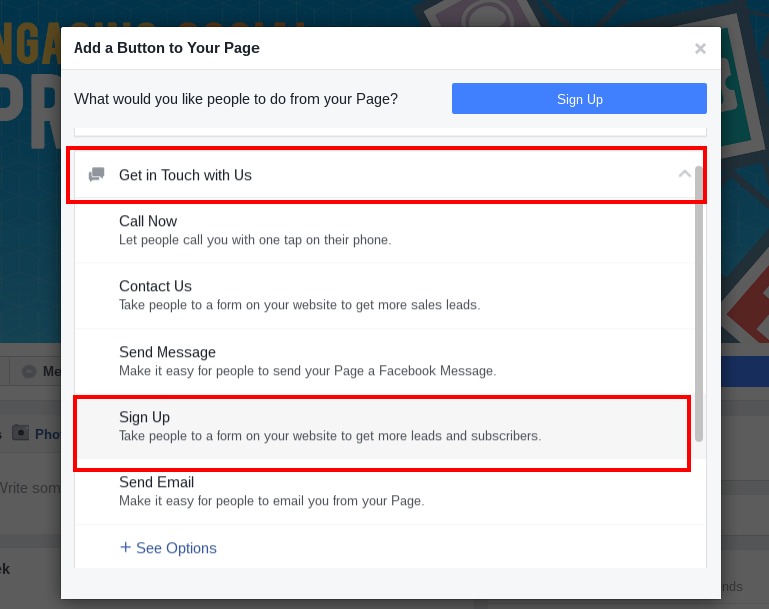
Once you select that option, you will need to plug in your Offer URL. Don’t know where that is? Learn where to find it here.
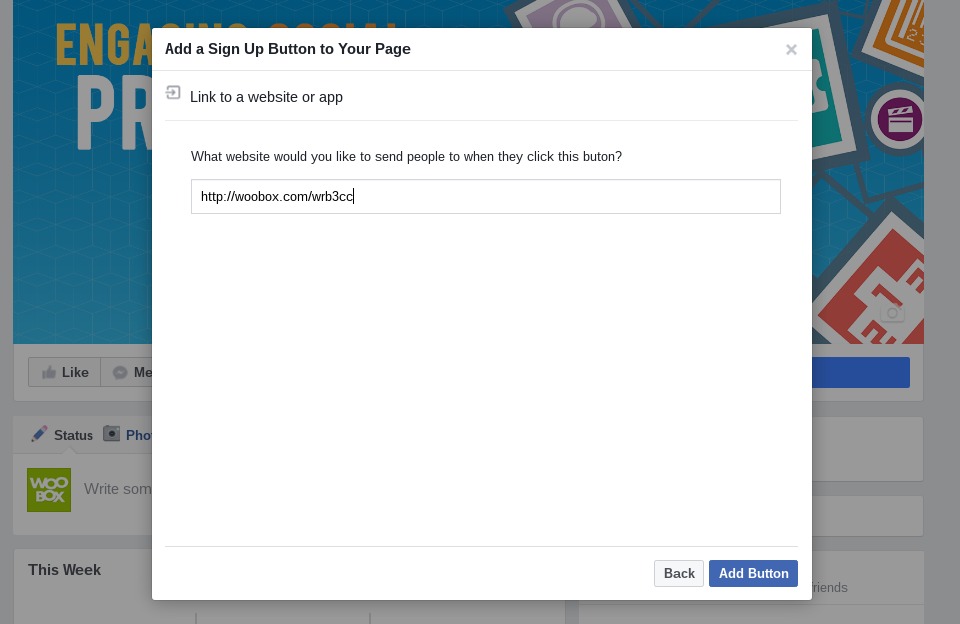
The button shows on Desktop:
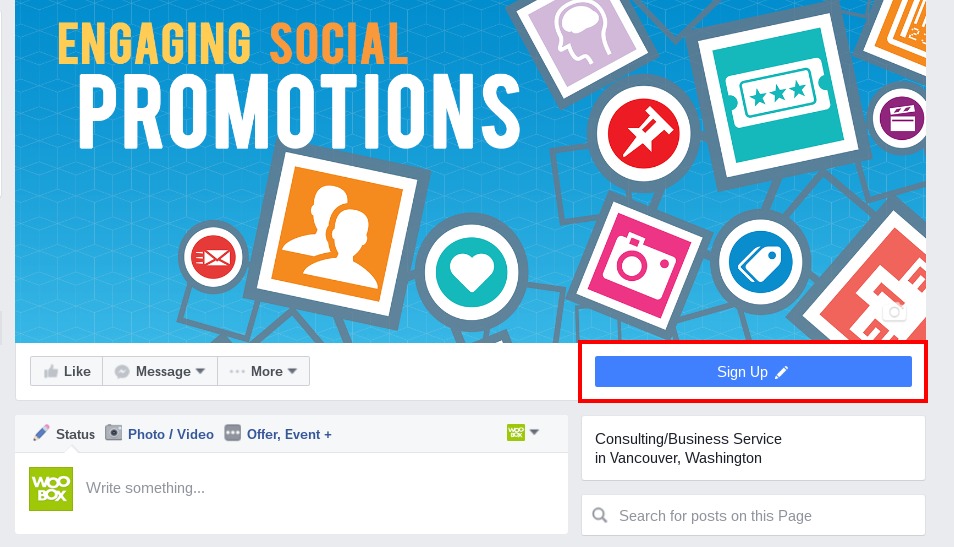
And appears in a very in-your-face, might-as-well-be-a-Facebook-Tab awesome workaround to Facebook’s limitation on Mobile:
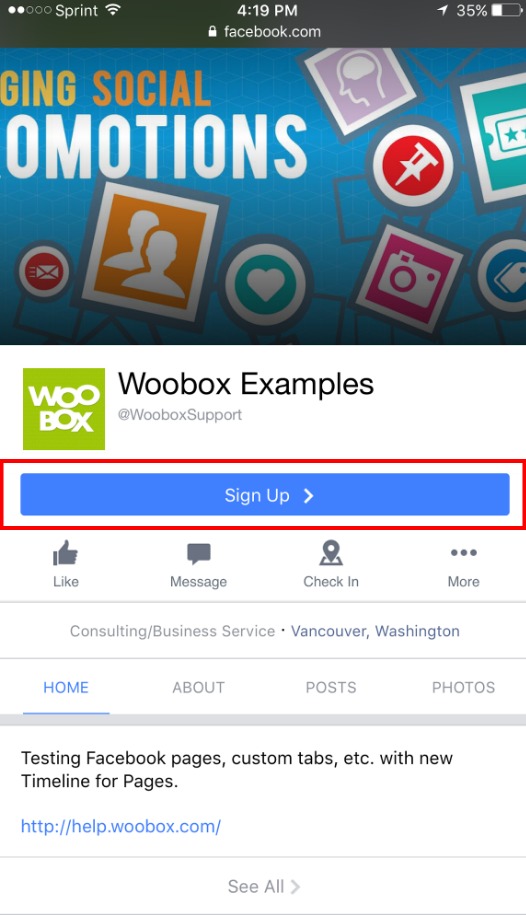
Login for free to set-up a campaign and install it as a Facebook Tab to your business page. When you’re ready to go live you can then upgrade to have users participate! Have questions? Check out our Forum or email your questions to support@woobox.com.
