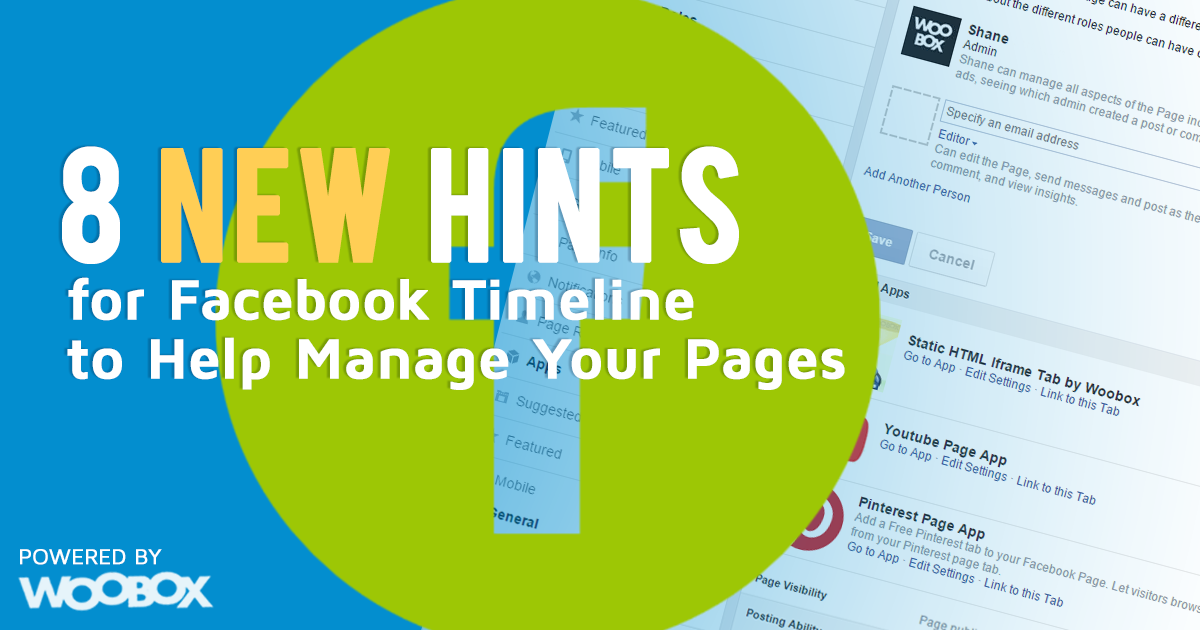Check out these 8 hints to help quickly navigate each element of your Page and leave the lasting impressions that turn new fans into new customers. Take control over your social brand and add value to your most popular content.
Manage Tabs
![]()
Change the order of your tabs to highlight most active promotions. In this example, we dragged Twitter up to the top to make it display first, eliminating the extra step of having to click More, making it even easier for people to find and engage with your content. This updates the order of your tabs in the Apps section to the left of your Timeline and in the App Name section above the Timeline and below the Cover photo. You will want to select the Manage Tabs.
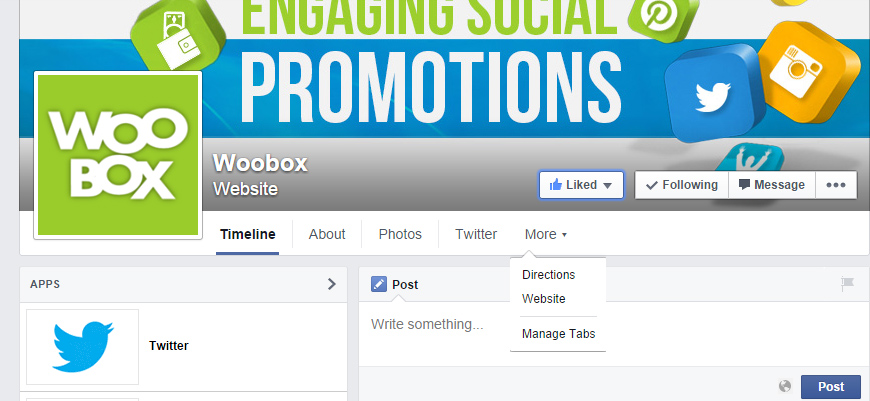
Once you have clicked on Manage Tabs, you can drag the tabs in to your preferred order.
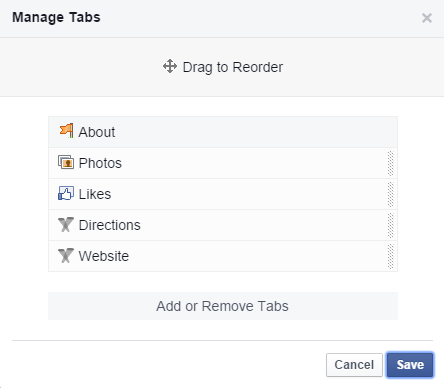
Pin To Top
![]()
Pin your most valued post to the top of your Timeline. This makes it easy for users to quickly engage with your featured content, without having to search from the Timeline. In this example, we copied and pasted our shareable offer URL for a new offer in to a post and pinned that post to the top. Even if you post on your Timeline again, the new offer post will always be the first one users see. In the top right corner of the post, click the down arrow and select Pin to Top.
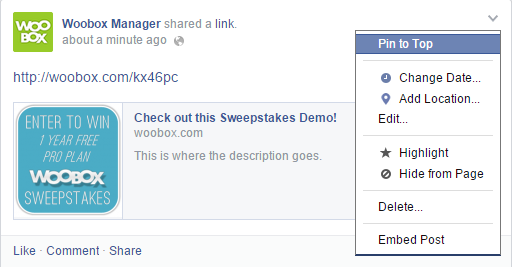
Scheduled Posts
![]()
Have a promotion that starts tomorrow, but want to complete your offer setup today? Schedule the date and time of a post with your shareable offer url to automatically push your content live whenever you need it. In the bottom left corner of the post, click the clock icon and Set the date and time of your post.
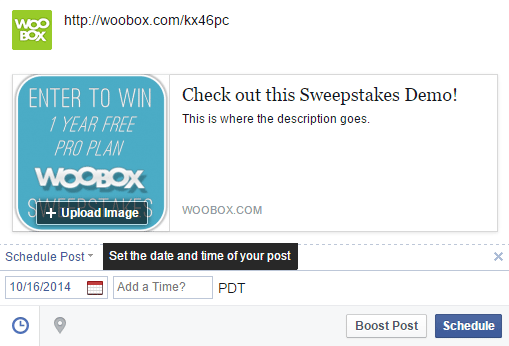
Once your post has been scheduled, you can always view it as well as any other scheduled posts in the Activity section.

Posting Ability
![]()
Want to add or remove the ability for users to post content on your Page? You can turn on/off Posting Ability at any time from the General/Posting Ability section of the Settings window.
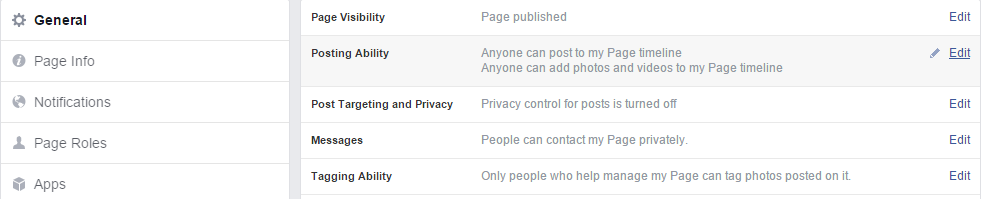
Once you have selected Edit to the right of Posting Ability, you have the options to Allow other people to post to my Page timeline or Disable posts by other people on my Page timeline. Check the box to turn on/off posts by others.
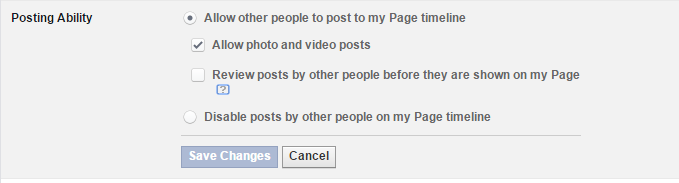
If you decide to turn on Posting Ability, each time a user post on your Page it will display in the Post to Page section, located to the left of your Timeline.
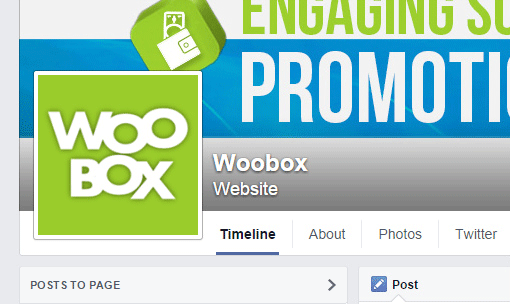
Reviews
![]()
Want to add or remove the ability for users to leave reviews on your Page? You can turn on/off Reviews at any time from the Page Info/Address section of the Settings window.

Once you have selected Edit to the right of Address, you have the option to Show map, check-ins and star ratings on the Page. Check the box to turn reviews on, or uncheck the box to turn reviews off.
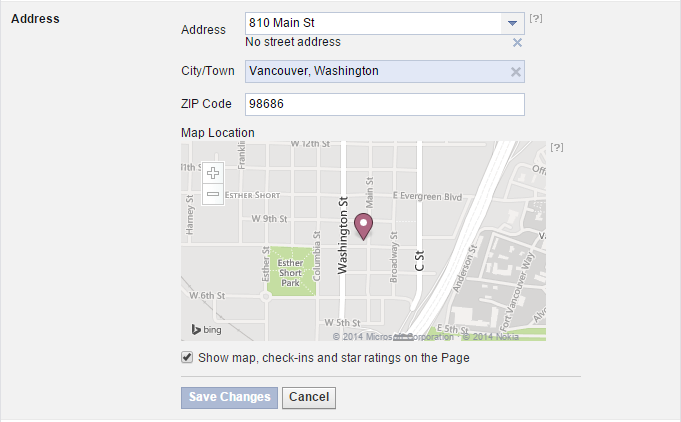
Notifications
![]()
Tired of constantly getting notified about your Page activity? You can turn off or edit how often and when you receive notifications at any time from the Notifications section of the Settings window. There are five different options for how often you receive notifications. On Facebook, you can Get a notification each time there is activity on your Page or an important Page update, Get one notification every 12 – 24 hours on all activity and updates on your Page during that time, or turn Facebook notifications Off. On Email, you can Get an email each time there is activity on your Page or an important Page update or turn Email notifications Off.
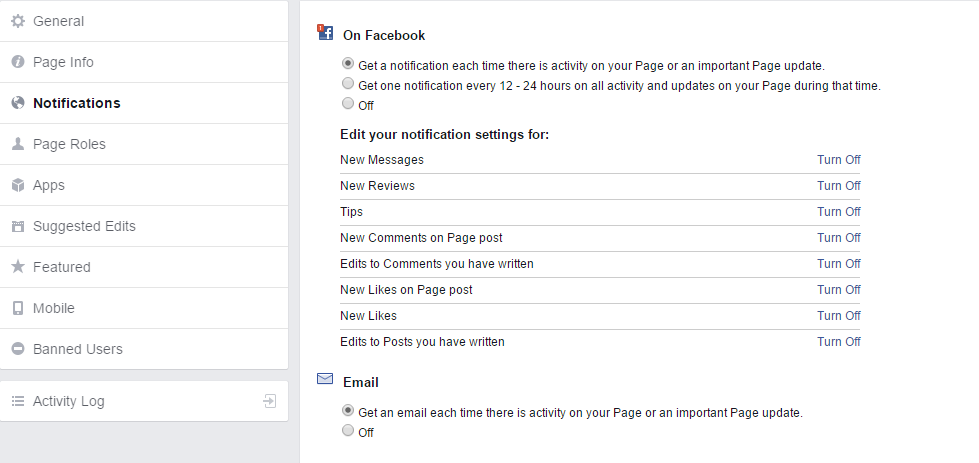
Page Roles
![]()
Want to add an administrator to your account? You can add a new Admin at any time from the Page Roles section of the Settings window. There are several different roles that you can select, allowing you to control the amount of access your new admin will receive. There are five different options for admin access, listed from most to least.
- Admin – Can manage all aspects of the Page including sending messages and posting as the Page, creating ads, seeing which admin created a post or comment, viewing insights and assigning Page roles.
- Editor – Can edit the Page, send messages and post as the Page, create ads, see which admin created a post or comment, and view insights.
- Moderator – Can respond to and delete comments on the Page, send messages as the Page, see which admin created a post or comment, create ads, and view insights.
- Advertiser – Can see which admin created a post or comment, create ads and view insights.
- Analyst – Can see which admin created a post or comment and view insights.
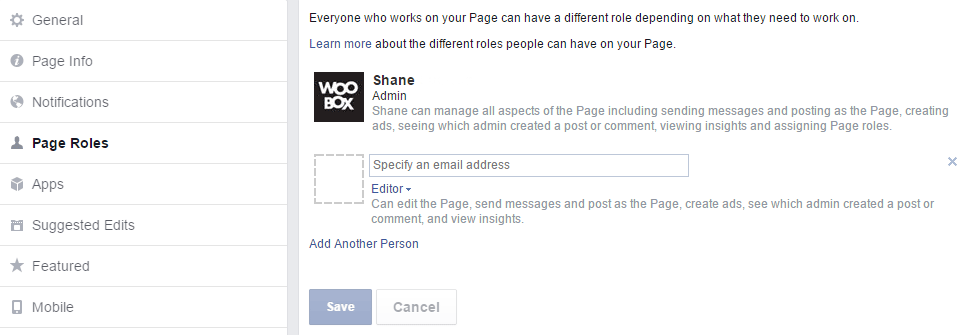
Delete Apps
![]()
Have an app that you don’t want on your page anymore? You can quickly delete apps at any time from the Apps section of your Settings window. To delete an app, click the X button next to the app you want to delete under the Added Apps.
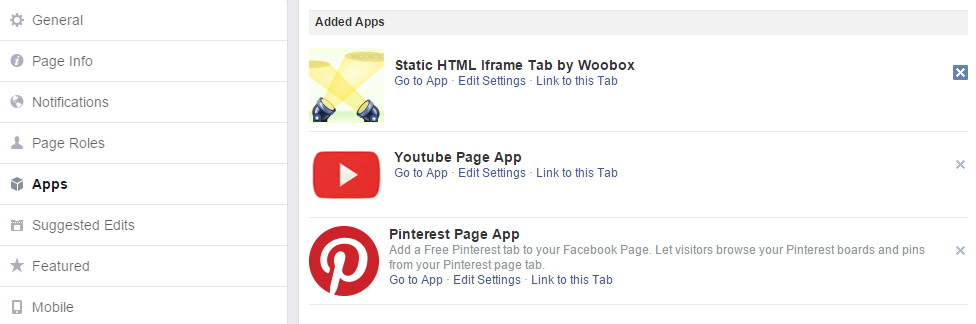
We hope you’ve enjoyed this blog post and that you’ve learned at least one new thing about managing your Facebook Business Page. For more information and answers to commonly asked questions, check out our new and improved support center and documentation at http://help.woobox.com.