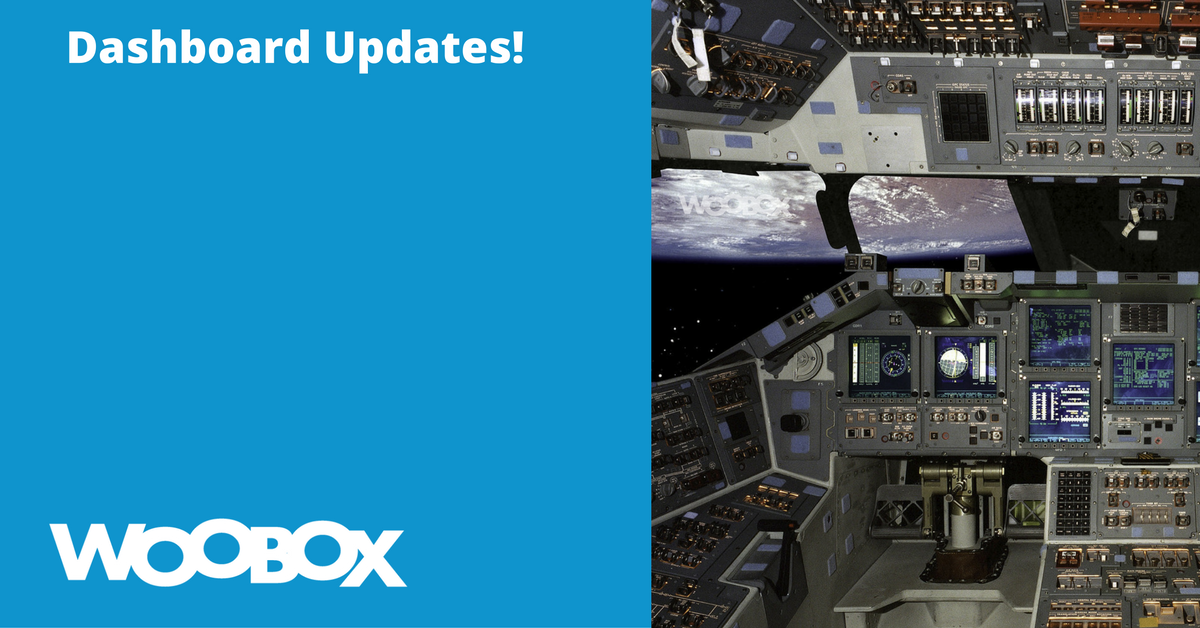Here at Woobox we are always looking for ways to make your experience easier and more intuitive. That means that the look of your dashboard and the location of some controls may change from time to time. We have just rolled out an update to the builder (customize section) and we’d like to show you what has changed so that you can hit the ground running when you setup your next promotion.
After the last builder update, some users were having a hard time finding things like where to input rules, access CSS and Javascript sections, and other advanced controls hidden under the “gear” or “painter’s palette” icons. We felt that having all of your navigation items on the left of your dashboard was much more intuitive. To switch between the pages of your offer in the Customize section, select one from the Pages menu on the left:
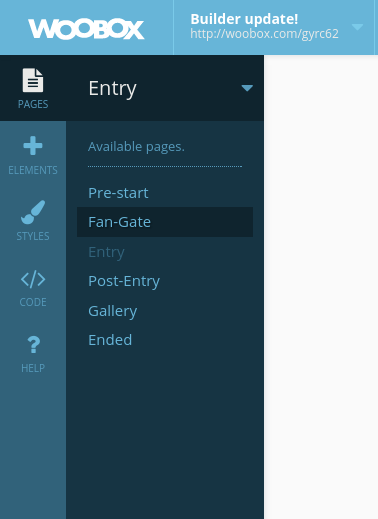
To add elements (components) first select the page you want to edit, then click Elements in the left navigation (the page you are editing will still display above the Elements menu).

Styles is where you will find the visual customization controls for adding background images, element colors and transparency, and fonts. Styling changes will affect the entire promotion. The first screenshot shows the main Styles Tab (which will affect the entire campaign) while the second screenshot shows the Styles menu for a specific element after it has been selected.
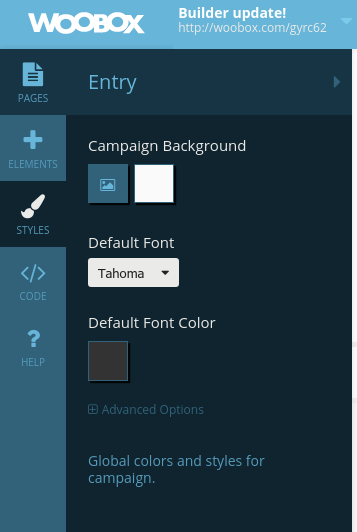
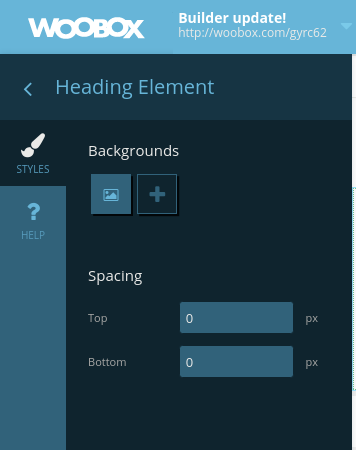
Code. You guessed it, the Code section is where you can access the CSS and Javascript editors. Developers will love the new full-screen coding interface!
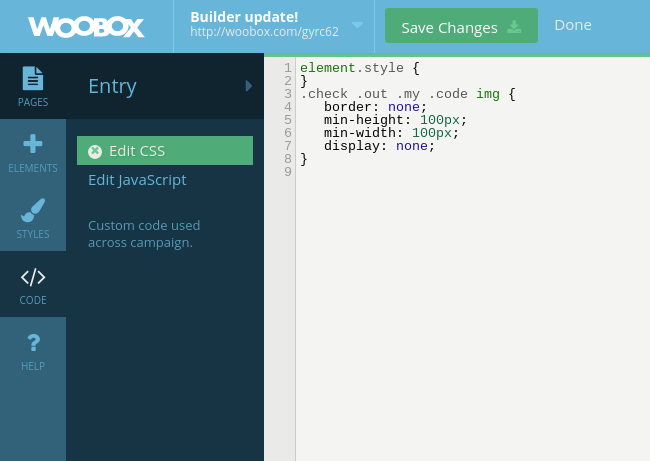
NOTE:
There is now text styling in the top toolbar when a text element is selected. No CSS required!
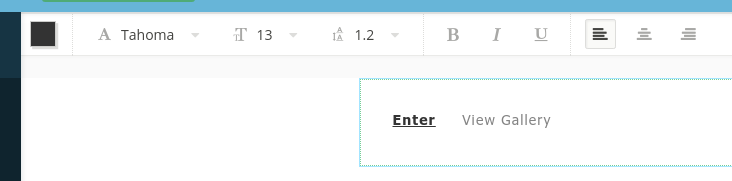
Help will give you a tour of the buttons used to edit or delete each component. We recommend that you take the tour, it only takes a few seconds and you just might learn something new!
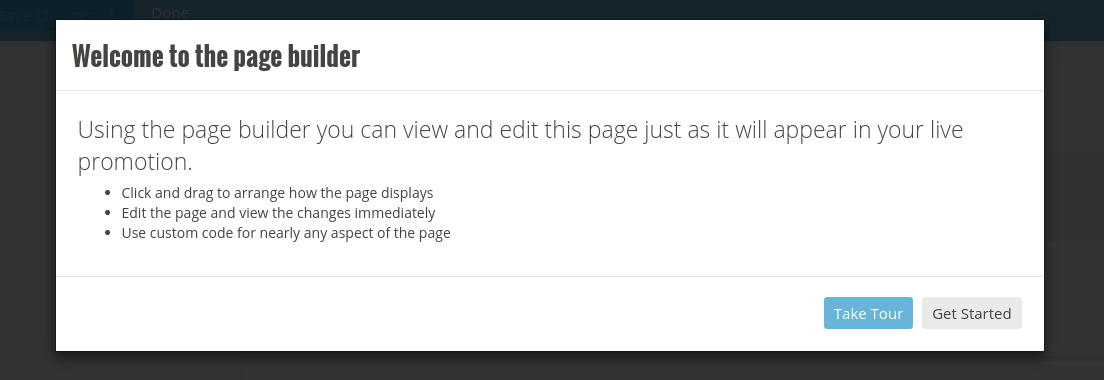
In the upper left corner of the dashboard, you will see your offer’s title and shareable URL. Click the arrow (triangle) in this area to open a dropdown menu and access the Rules and Advanced Settings such as Language, Tracking, and Presentation settings, where you can enable an age-gate, password protection, etc.
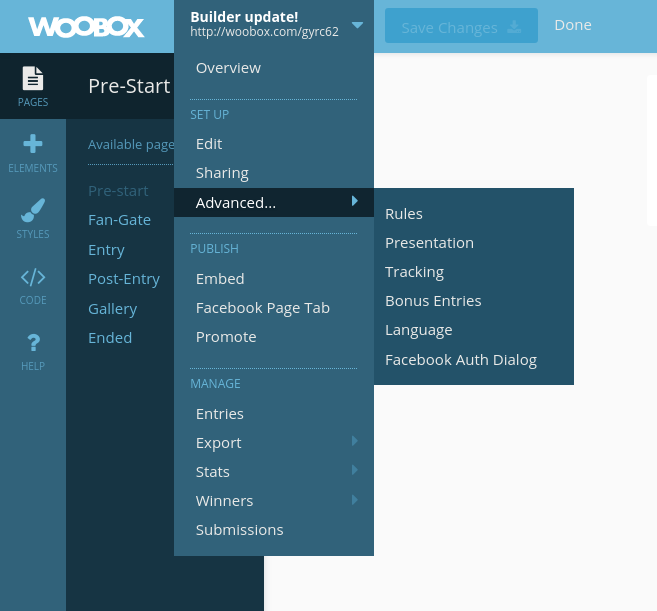
NOTE:
This view/navigation is only available while working in the Customize section. When viewing other parts of the offer, “Advanced” will appear in the left navigation (sidebar) as shown here.
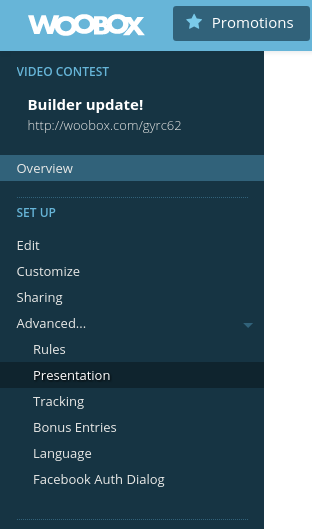
When you want to exit the Customize section, just click Done at the top of the dashboard, next to the “Save Changes” button.
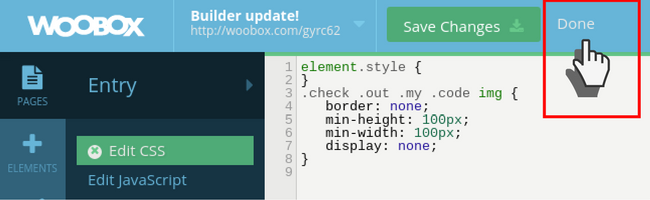
Now that you know where to find these important settings, you can put away your copy of “Who Moved My Cheese” and start building your next promotion! Have questions or comments? Email us at support@woobox.com.